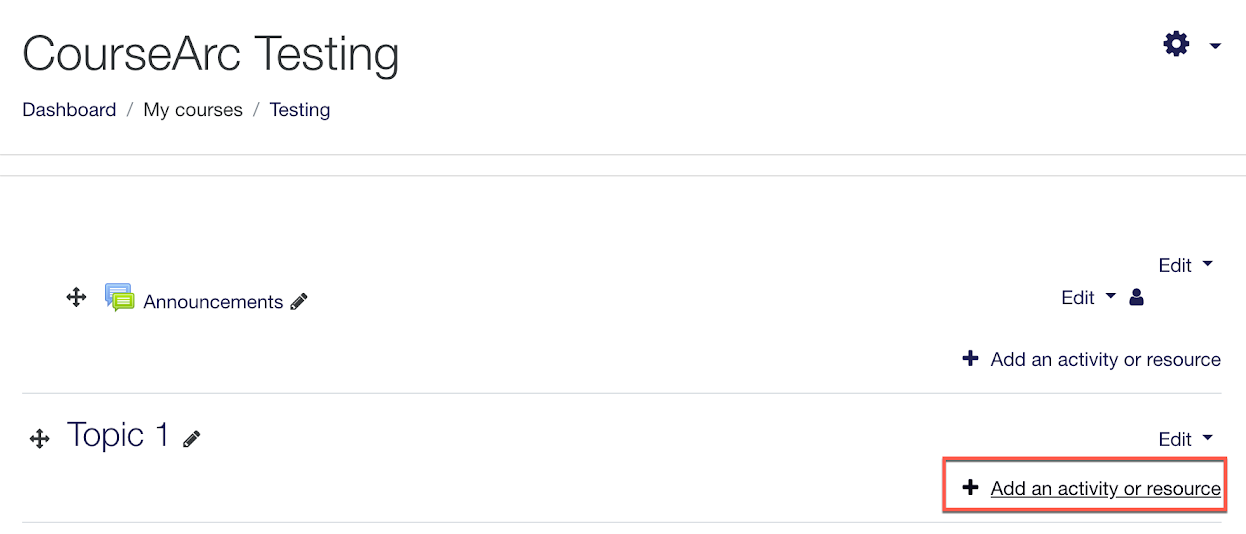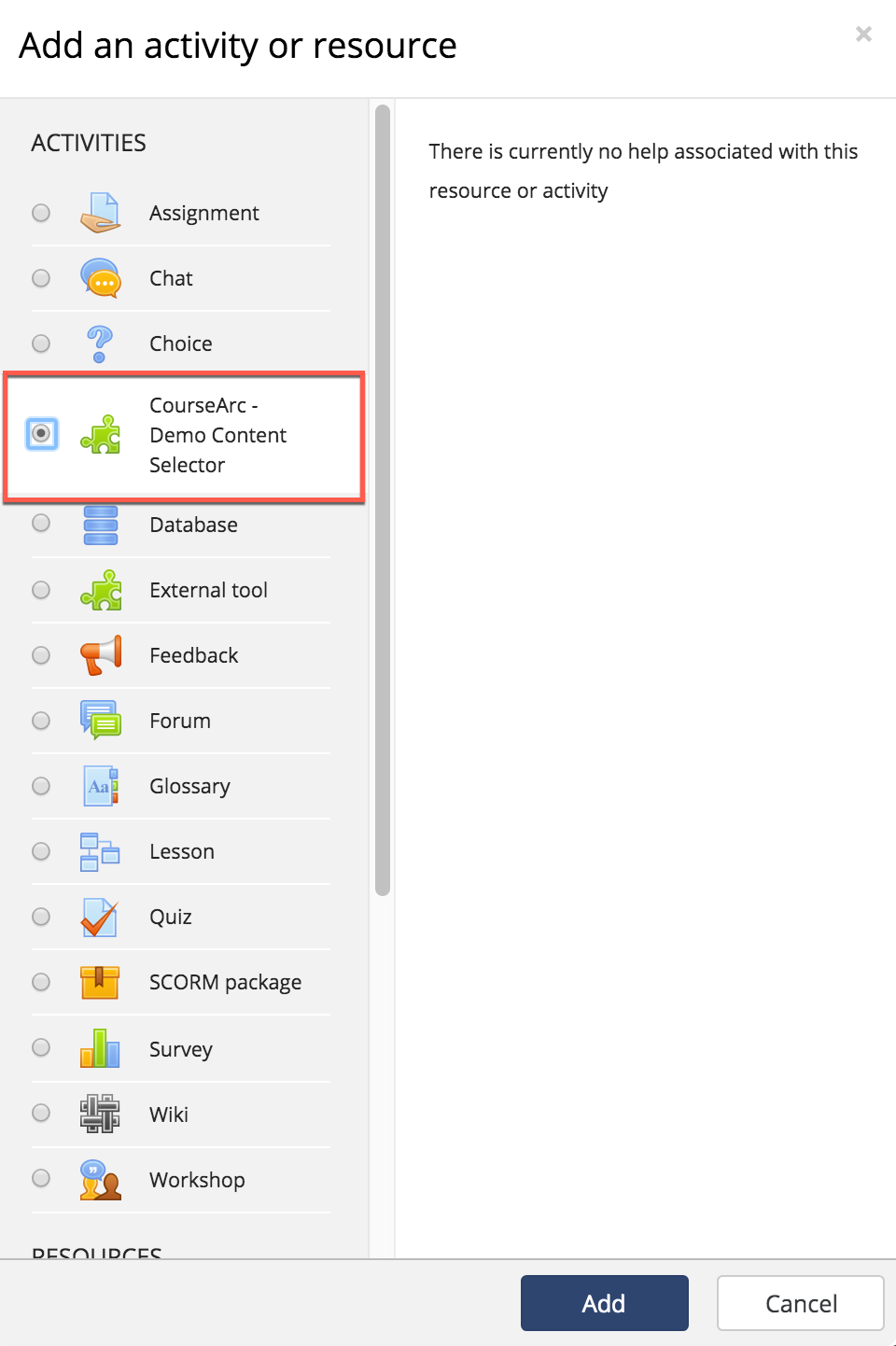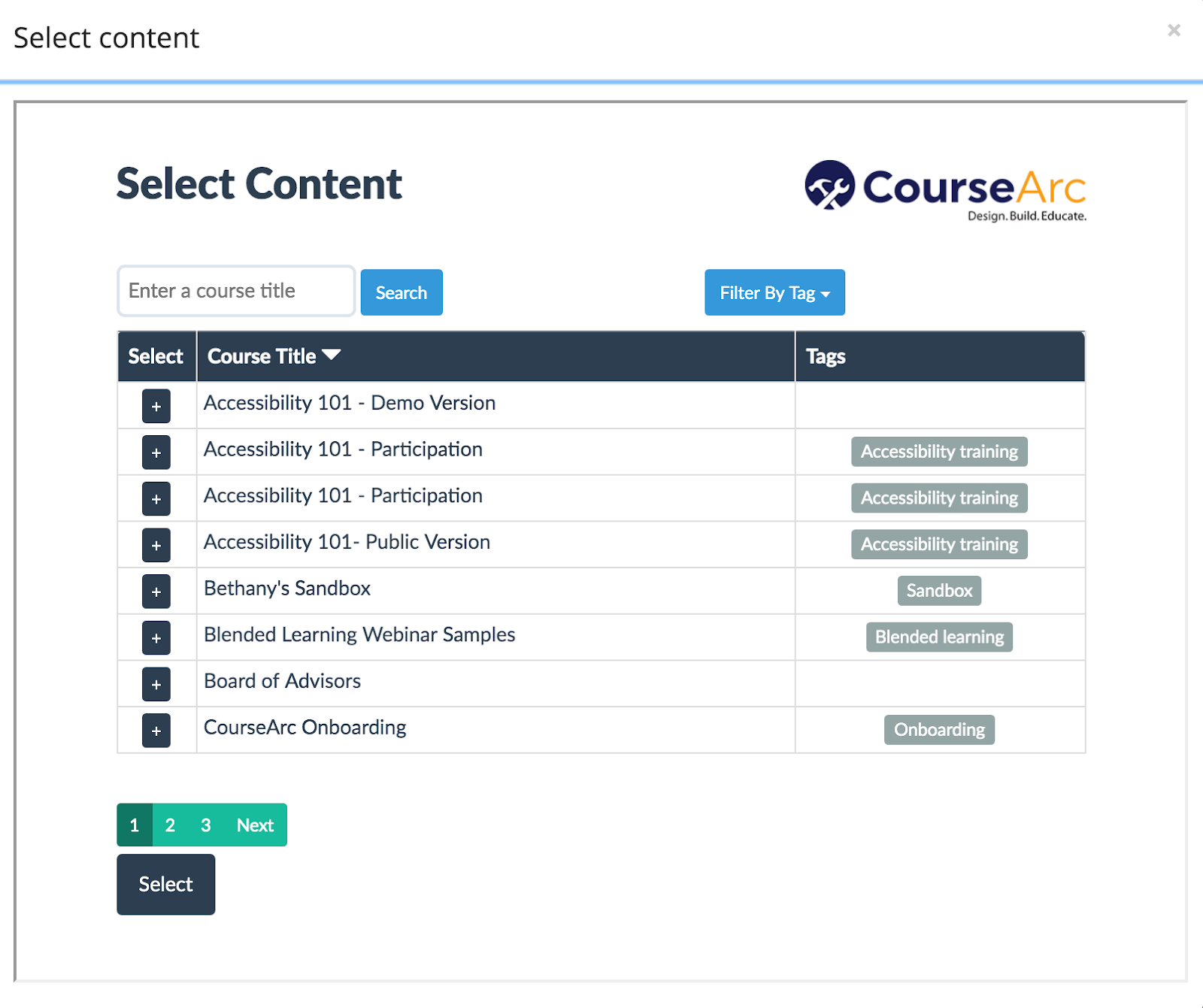How do I add a module to Moodle by selecting content?
Print
Modified on: Fri, 28 Oct, 2022 at 3:52 PM
Go to the course home page and select +Add an activity or resource for the topic where the content needs to be added.
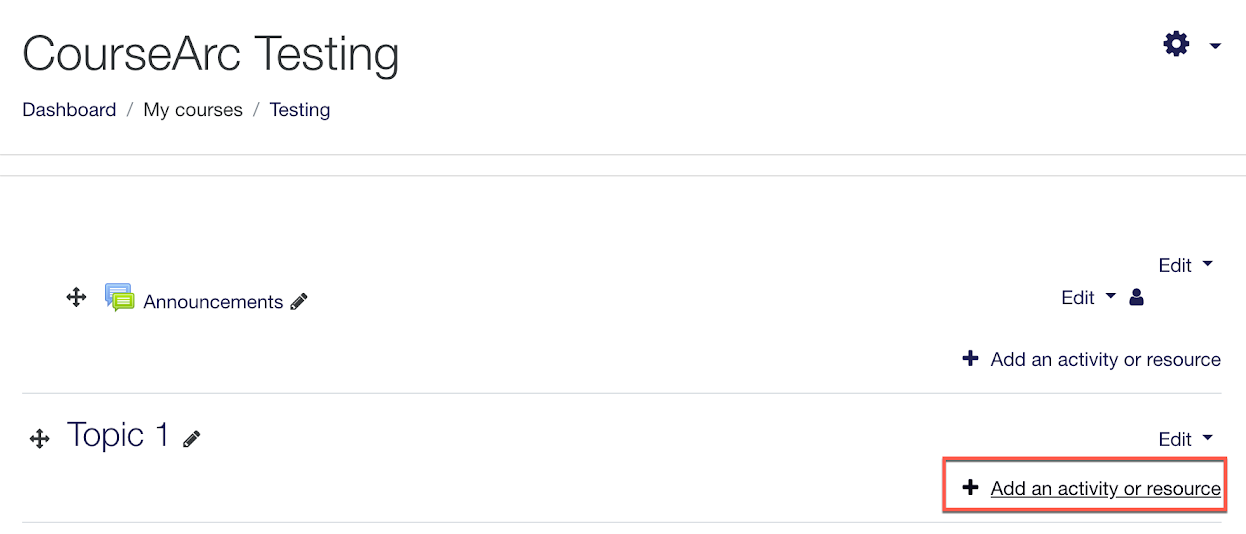
Select the preconfigured external tool.
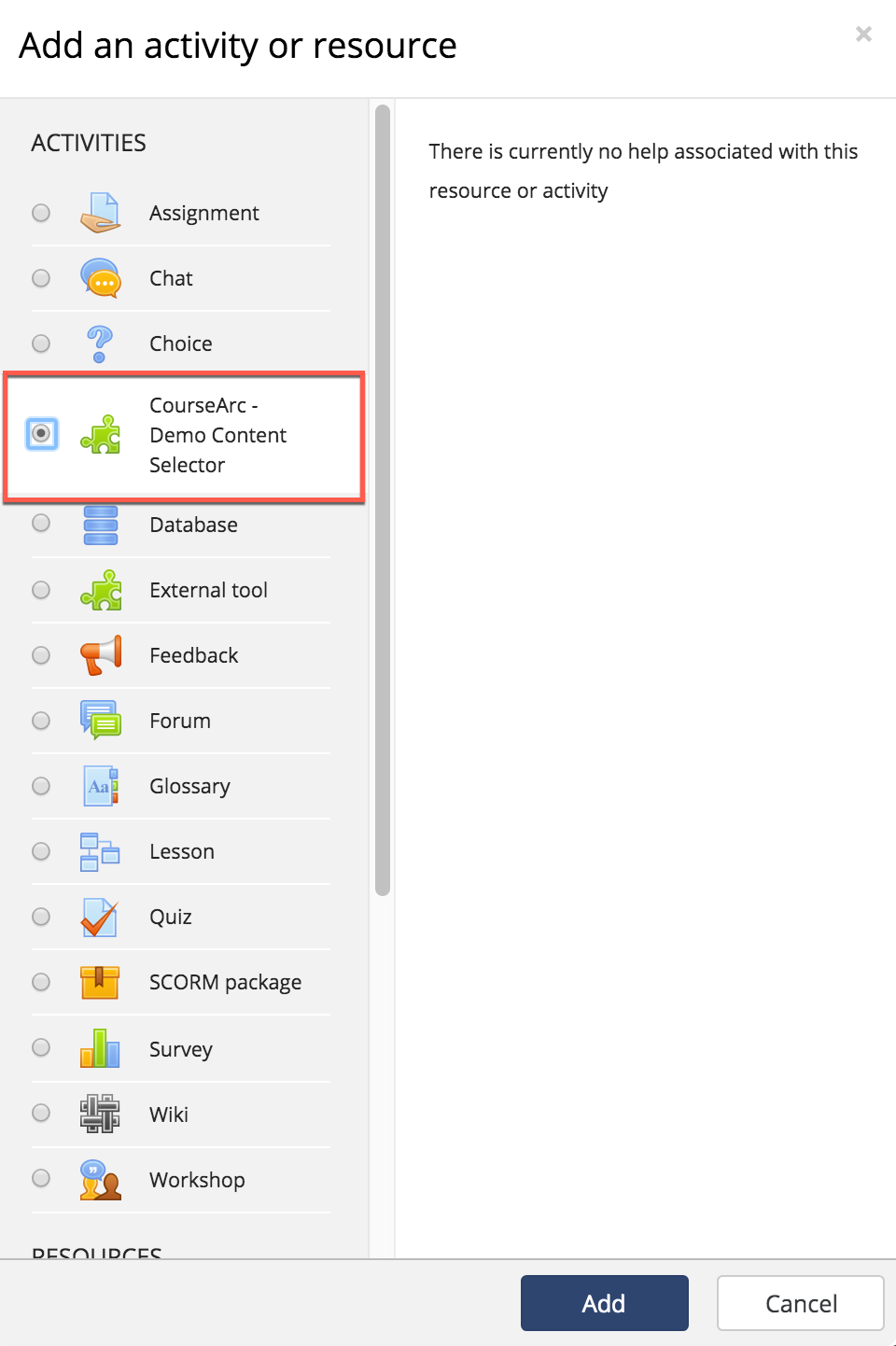
The Adding a new External Tool form will appear. Enter a name in the Activity name field and click the Select content button.

The Select Content view will display in a new window showing all the courses available sorted by course name. Click the + in the Select column to show the modules of content available in the corresponding course. Select the module to add.
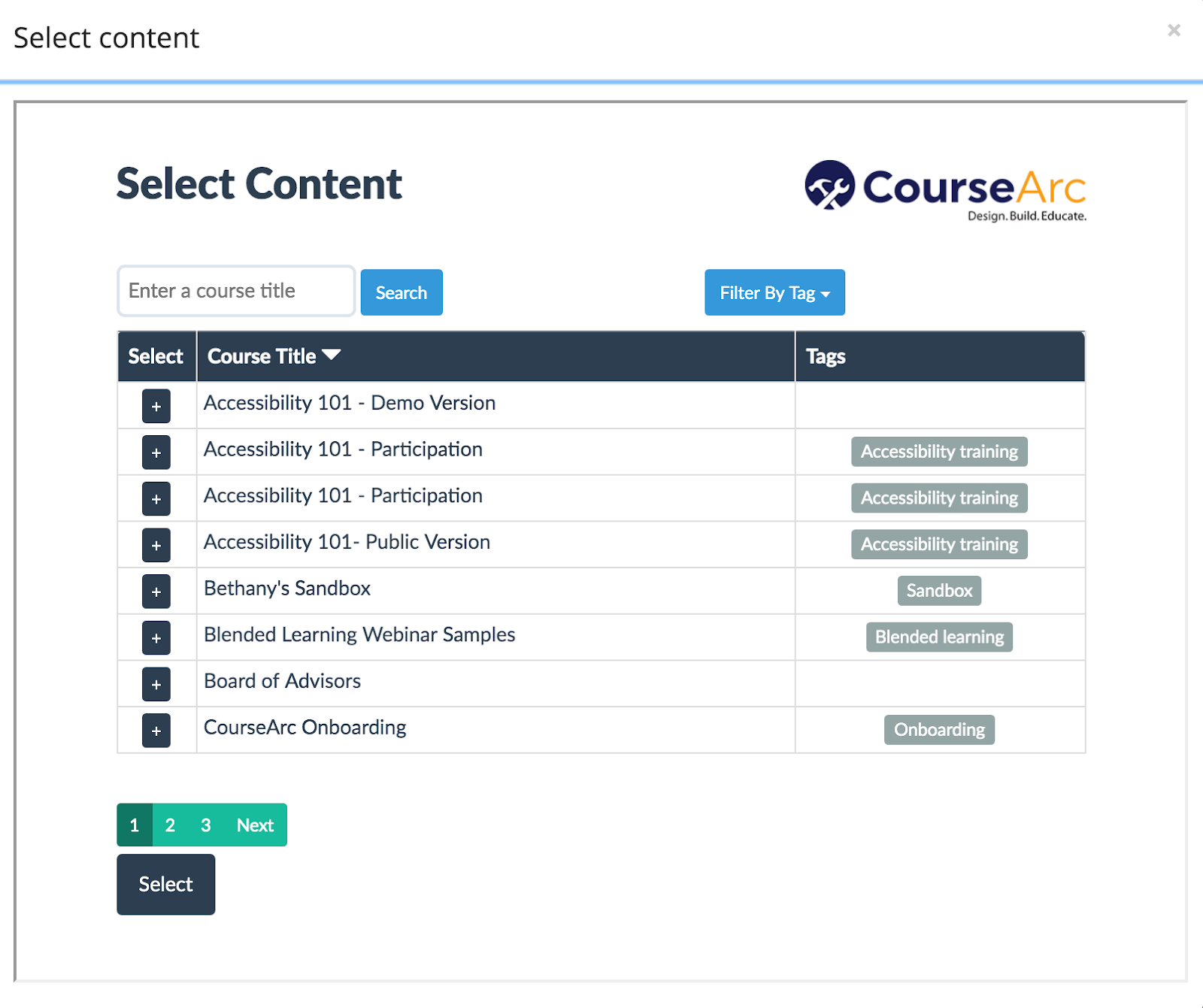
The Adding a new External Tool form will reappear with a notification stating that the content has been successfully fetched and the Tool URL field is populated with the LTI embed link.
Note: Confirm that the link has been populated by clicking the Show more… link.
Click the Privacy and Grade disclosure triangles to access the grade and grade passback settings.
Note: The Privacy setting Accept grades from the tool must be enabled for grade passback to work.

Select the Save and display button.
Did you find it helpful?
Yes
No
Send feedback Sorry we couldn't be helpful. Help us improve this article with your feedback.