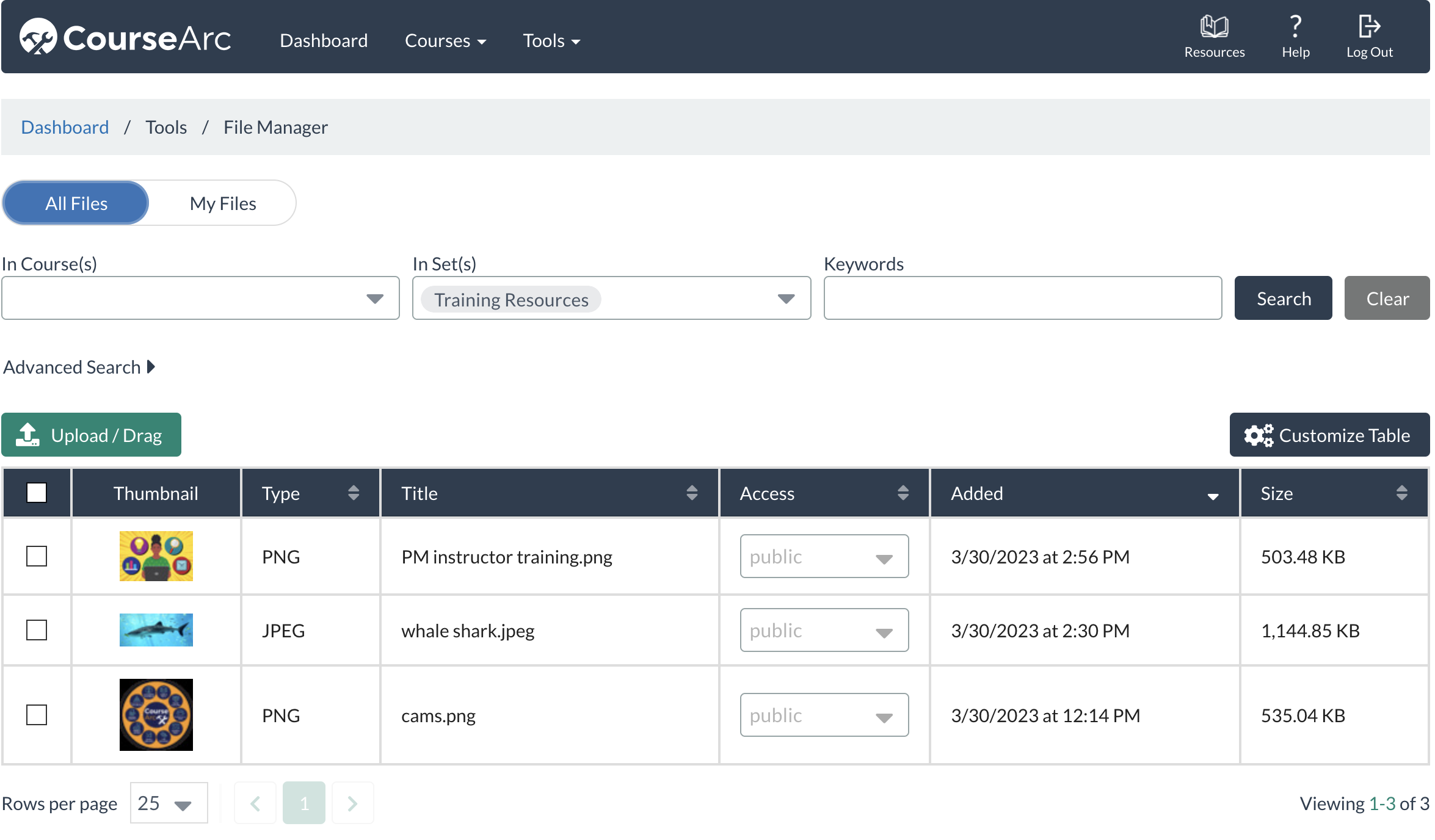CourseArc's File Manager allows you to organize files using File Sets, which work similarly to labels in Gmail.
Creating File Sets
- Select the checkbox next to the file or files that you want to create a set for.

- Select the button with the three dots.

- Select the Sets option.

- Select + Add New Set.

- Add the title for the new set in the field that appears, then select Save.

Adding Files to Existing Sets
- Select the checkbox next to the file or files that you want to add to an existing set.

- Select the button with the three dots.

- Select the Sets option.

- Select the checkbox next to the set or sets you want to add the files to, then click Save.

Viewing Files in a Set
In the File Manager, click on the In Set(s) dropdown. Select the file set to be viewed.

The files in the selected set will display. To change between all files in a set and just the files you have uploaded, change the All Files / My Files toggle.