This article describes adding audio content to an existing Image Hotspots block. To learn about setting up an Image Hotspots block, check out How do I add hotspots to an image?.
- Open an existing Image Hotspots block that needs to have audio added.

- Scroll down to view the Manage Hotspots section.

- In the Audio: field, click +Select your audio file.

- The File Manager appears.

- Select the checkbox for the audio file to be added to the image hotspot.
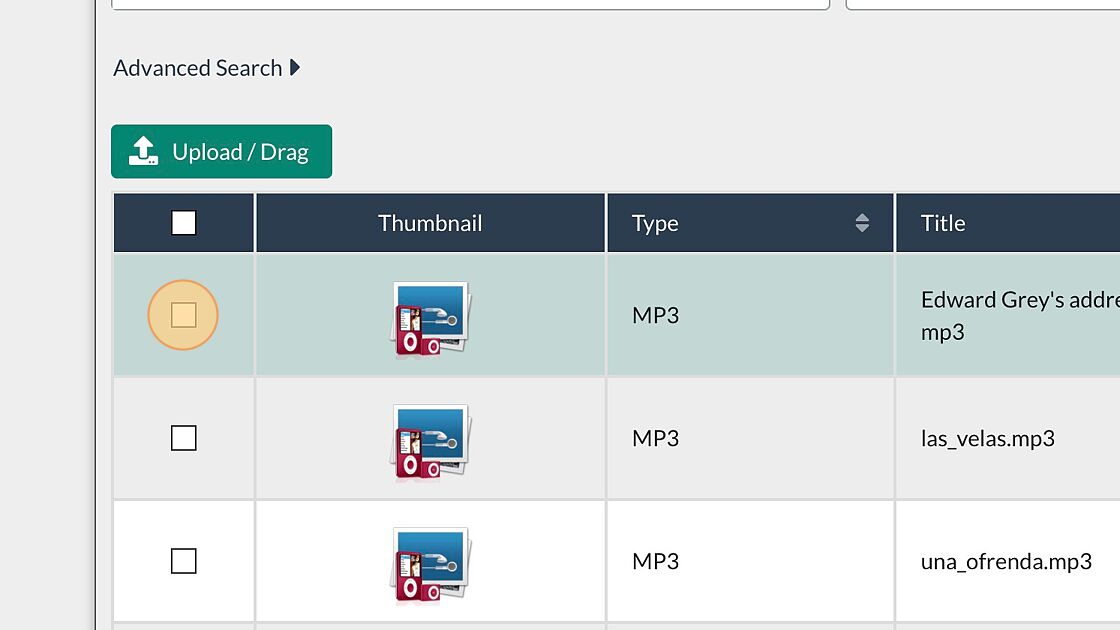
Select Choose.

- The audio file is added to the image hotspot.

- In the Audio Transcript: field, add a transcript for the Audio: field content.

- Select Save Hotspot to save the changes made to the image hotspot.

- Select the Save✔ button to save the changes made to Image Hotspots block.

- The Image Hotspots block displays on the page in edit mode. Select the Publish My Edits button to save the block to the page.

- Once the changes are published and the edit page view is exited, the content is shown as it will display to learners.

Image hotspots audio transcript
Image hotspots transcript
