- From the edit page view, click Add To Content and select Add Block.

- From the Add Block modal, select Content.

- Enter and select the text that will serve as the link and click Add File.

- The File Manager displays files that have been uploaded and also allows uploading additional files. To upload a file, select the Upload/Drag button or drag a file anywhere in the File Manager window.
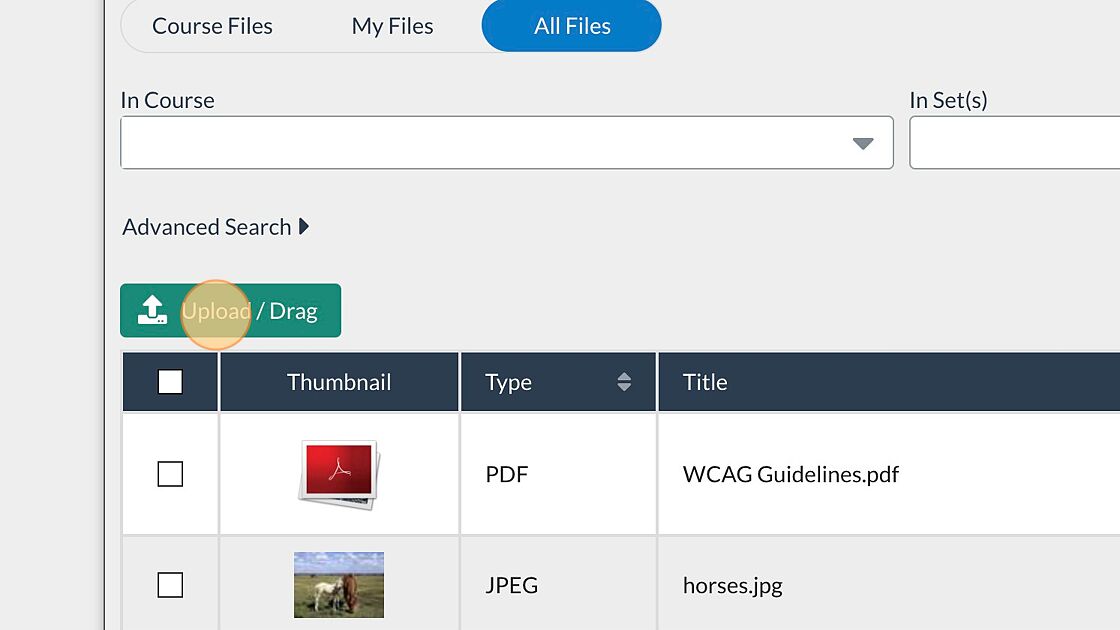
To search for an existing file, use the Keywords search box to search for a specific file or use the bottom navigation to browse through files that are already uploaded in the File Manager.

Select the checkbox next to the file you want to link.
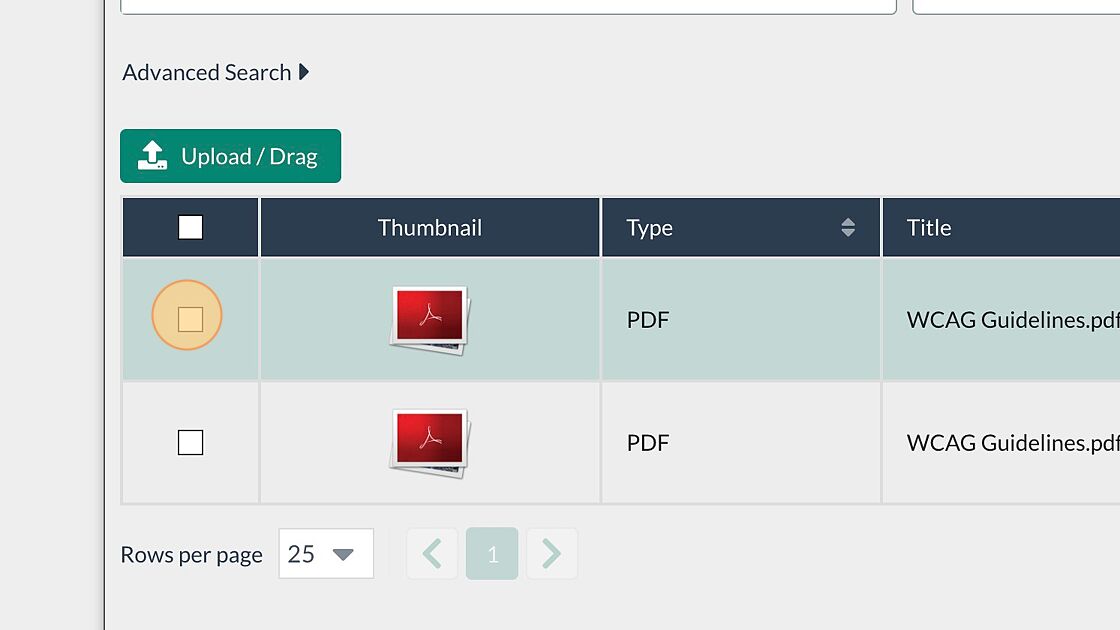
Select Choose from the menu.
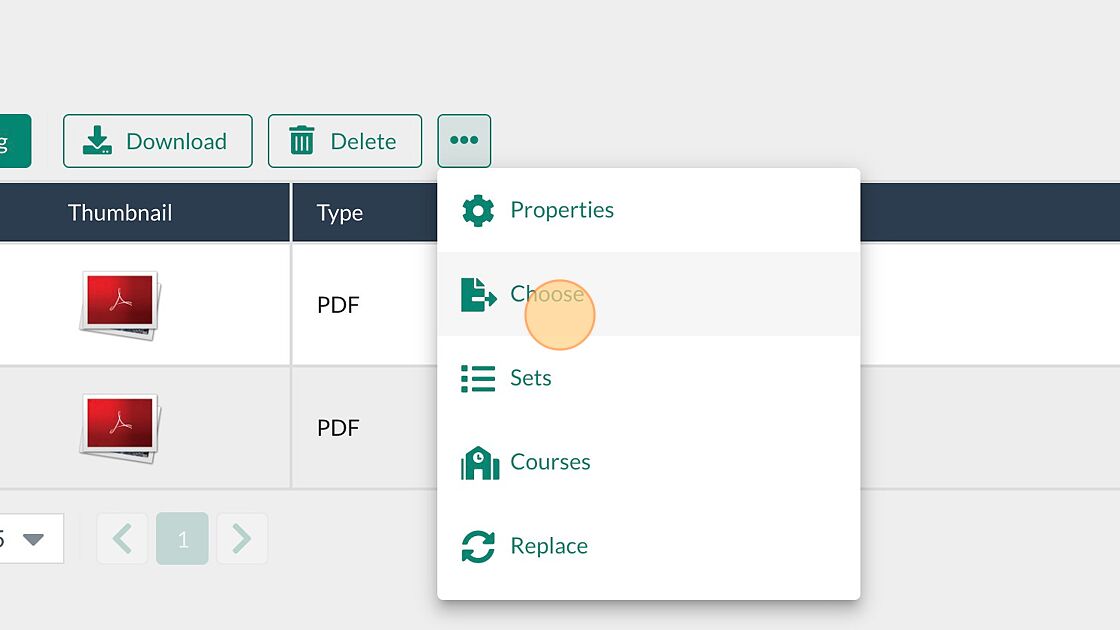
- The text will now appear with a hyperlink to the file. Select the Add+ button to save the block.

- The Content block with the file link will now appear on the page in edit mode. Select the Publish My Edits button to save the block to the page.

To configure the linked file to open in a new browser tab, highlight the linked text and select the Insert/edit link icon.
Set the Target dropdown to New window and click Ok.
How do I add an image from Flickr?
How do I align an image in an Image block?
How do I give credit for a piece of work using the Citation block?
