- From the edit page view, click Add To Content then click Add Block.

- From the Add Block modal, select Icon and Link to Popup Text.

- The Add Icon and Link to Popup Text form will appear. Click the +Select an icon field.

- The File Manager will appear with the icons assigned to the course. Select the checkbox for the icon for the Icon and Link to Popup Text block.
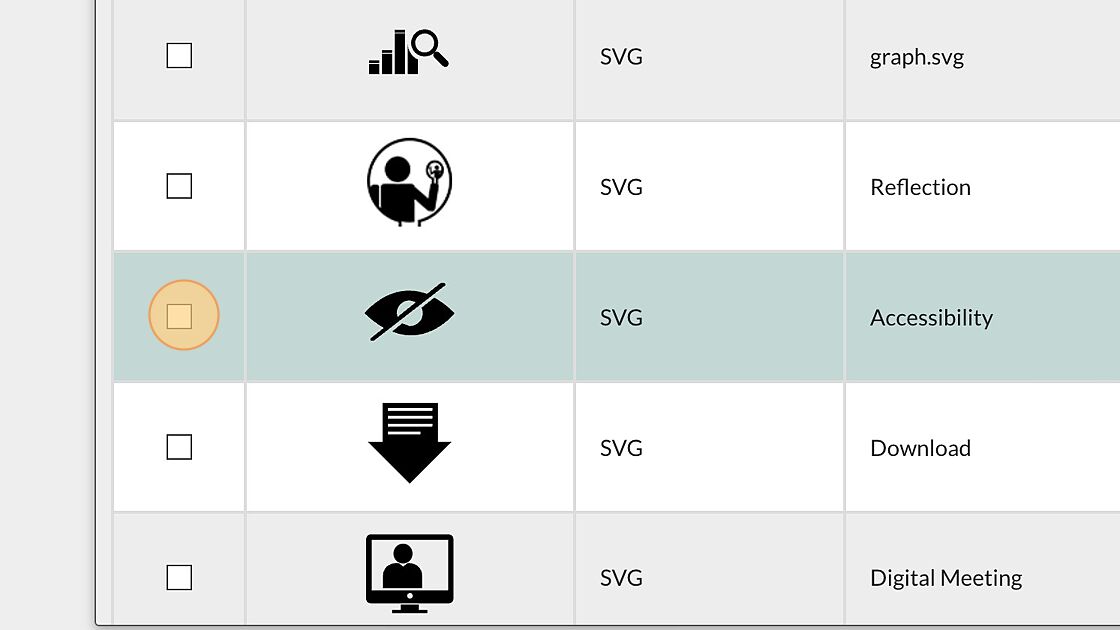
Select Choose from the menu.

Enter the text that will serve as the link in the Enter link text: field, and add the text to the Enter popup text: field. Select the +Add button.

- The Icon and Link to Popup Text block displays in the edit page view. Select Publish My Edits to save the block to the page.

- Once the changes are published and the edit page view is exited, the content will display as it will appear to learners.
Accessibility icon with link to a popup transcript positioned below a video
Linked popup content
How do I add an icon and link to popup text? Print
Modified on: Tue, 9 May, 2023 at 5:58 PM
Did you find it helpful? Yes No
Send feedbackSorry we couldn't be helpful. Help us improve this article with your feedback.
